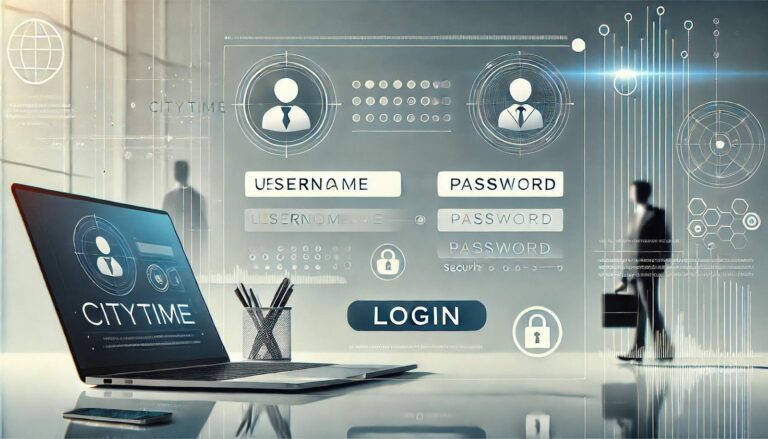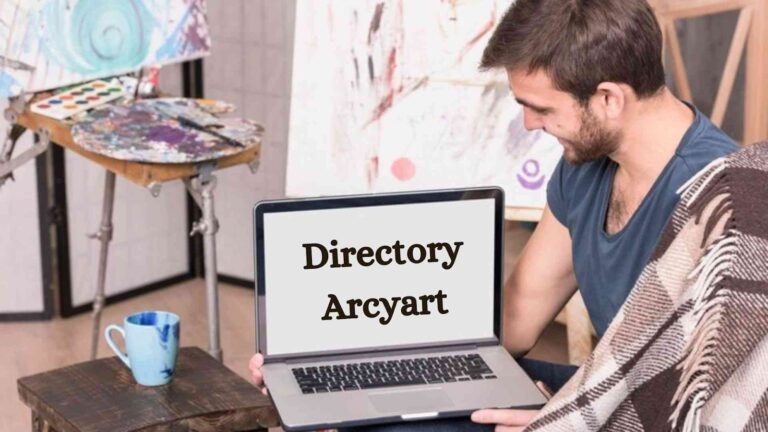As a Blooket Host, you have the responsibility of creating and managing these learning sessions. Whether you’re a teacher, student, or business leader, Blooket offers an easy way to engage others while sharing knowledge.
Blooket is an innovative online platform designed to make learning fun and interactive. It combines the power of quizzes with engaging game modes to create an exciting experience for both educators and students.
In this guide, we’ll walk you through everything you need to know about hosting a Blooket game. It includes essential steps, helpful tips, and features that make hosting a rewarding experience.
What is a Blooket Host?
A Blooket Host is the person who sets up and manages a Blooket game. This role is often filled by teachers, but students can also host in some cases. As a host, you select the question set, choose a game mode, and guide participants through the game. The host is responsible for creating an engaging and interactive learning experience.
Requirement to Host a Blooket Game
To host a Blooket game, you need the following:
- Blooket Account: You must have an active Blooket account. Sign up if you don’t already have one.
- Internet Connection: A stable internet connection is required to host and play the game.
- Question Sets: Choose or create question sets, either from your own collection or Blooket’s library.
- Audience: You need participants (students, employees, etc.) who will join and engage in the game.
How to Sign Up on Blooket?
Beffore hosts the game you must sign up on Blooket, follow these simple steps:
- Visit the Blooket Website: Go to Blooket’s official website at www.blooket.com.
- Click “Sign Up”: On the homepage, click the “Sign Up” button in the top right corner.
- Select Your Role: Choose whether you are joining the game as a teacher, host, or player.
- Enter Your Information: Provide your date of birth and click Next.
- Join: You can sign up using your Google or Microsoft account, or use your email and password for faster registration.
- Confirm Your Email: Check your inbox for a confirmation email from Blooket and follow the instructions to verify your account.
- Log In: Once confirmed, log in using your credentials to start creating or hosting games!
How to Host a Game on Blooket: A Step-by-Step Guide
Hosting a Blooket game is straightforward. By following a few simple steps, you can create an engaging session for your participants.
1. Create or Choose a Question Set
To begin hosting a game, you’ll need a Blooket account. Once logged in, you can either create your own set of questions or browse through Blooket’s extensive library. With over 20 million sets available, there’s something for everyone from subjects like math and science to quiz-based sets.
- Go to My Sets to access your pre-made questions.
- If you want to create something new, select Create a Set.
- Alternatively, visit Discover to explore a variety of question types including true/false, multiple choice, and more.
2. Select a Game Mode
Once your question set is ready, you’ll need to choose a game mode. Blooket offers various game styles, each offering different ways for students to interact with the material. Some popular options include:
- Crypto Hack: Students answer questions to collect cryptocurrency.
- Monster Brawl: Players battle each other by answering questions correctly.
- Gold Quest: Students collect gold based on their answers.
Each game mode has its own objectives, so it’s important to choose one that aligns with your lesson’s goals.
3. Customize the Settings
Next, customize the game settings based on your preferences. You can set:
- Time limits or let the game end when a certain amount of gold is collected.
- Late joining: Allow students to join after the game has started.
- Nickname options: Let students use their names or turn on random names.
- Allow student accounts: This gives students the opportunity to buy items like blooks during the game.
These customizable features ensure the game fits the needs of your classroom or session.
4. Generate the Game Code
Once everything is set, click the Host button. Blooket will generate a unique game code that you can share with your participants. Students can join by:
- Entering the game code at play.blooket.com.
- Scanning a QR code if they’re using a mobile device.
- Clicking on a link you provide via email or message.
5. Start the Game and Track Progress
Once players join, you’ll be the host of the game. As the host, you can monitor the progress and results of the game in real-time.
- Game Progress: On your Blooket dashboard, you’ll see a list of players and their current status, such as their score and the questions they’ve answered correctly.
- End the Game: You can end the game at any time by clicking the End Game button. Once the game ends, players will be able to see their final scores and rankings.
Key Features and Tips for Successful Hosting
Hosting a Blooket game is more than just setting up a quiz. Here are some important features and tips to make your hosting experience even better:
Reports and Feedback
Once the game ends, you’ll receive detailed reports showing individual students’ performance. These reports include:
- Correct answers
- Time taken per question
- Overall results
Use this data to give feedback and tailor future lessons to help students strengthen their understanding.
Customizing Game Difficulty
Adjust the difficulty level based on your class’s needs. You can modify the number of questions, time limits, and game duration to ensure students are adequately challenged without feeling overwhelmed.
Engagement Strategies
- Incentives: Offer small rewards, like custom keychains or stickers, to motivate students. Rewards can enhance engagement and encourage active participation.
- Multimedia: Use images, audio, and videos to make the game more interactive and enjoyable.
Use Blooket for Homework
Blooket isn’t just for classroom use. It can also be employed as a tool for homework assignments. Teachers can set up games for students to complete outside class, allowing them to review and practice at their own pace.
Why Educators Love Blooket?
Blooket is a game-changer for educators, making learning more engaging and fun. Here’s why it’s popular:
- Gamification of Learning: It turns learning into a playful experience that keeps students motivated.
- Flexibility: With a wide range of question sets and game modes, it adapts to various teaching goals.
- Easy-to-Use Interface: The platform’s user-friendly dashboard ensures that both educators and students can navigate the game effortlessly.
Blooket Hosting Beyond the Classroom
Blooket can also be used outside of educational settings. Here are a few examples:
Business Development
Companies can use Blooket to train employees in a fun and interactive way. It’s a great tool for increasing employee engagement and developing essential skills through gamified sessions.
Seminars and Workshops
Blooket is perfect for hosting interactive seminars and workshops. Whether you’re presenting at a conference or running a training session, Blooket’s engaging features will captivate your audience.
Tips for Hosting a Great Blooket Game
Below are some essential tips for hosting a great Blooket game that will help you maximize the learning experience and create a fun atmosphere.
- Prepare Ahead of Time: Test your game mode and review the question set before the session starts to ensure everything runs smoothly.
- Adjust Audience: Adjust the difficulty of the game and the questions based on your participants’ knowledge level to keep them engaged and challenged.
- Engage with Incentives: Offer rewards or prizes (like custom keychains or fun items) to motivate players and encourage active participation.
- Use Multimedia: Add images, audio, or videos to make the game more engaging and interactive for your audience.
- Keep It Fun: Choose game modes that fit your teaching goals but also make the experience enjoyable for players.
- Track Performance: Use Blooket’s real-time tracking to monitor students’ progress and provide feedback where needed.
- Review the Data: After the game, analyze the reports to understand how well students performed and how you can improve future sessions.
- Encourage Teamwork: Some game modes allow collaboration, which helps build teamwork and communication skills among participants.
- Be Clear with Instructions: Make sure students understand how the game works by displaying clear instructions before starting the session.
- Have Fun: The more enjoyable the game, the more likely your audience will stay engaged and retain the knowledge shared.
Conclusion
Hosting a Blooket game can transform the learning experience for your students, whether you’re teaching in a classroom or leading a business training session. By following the steps outlined in this guide and using Blooket’s versatile features, you can create an engaging, interactive, and enjoyable learning environment.
The platform’s customizability ensures that you can meet the needs of your audience and make your hosting experience a success. So, get ready to host your next Blooket session and watch your students learn and grow while having fun!