How Can You Change Airpod Settings on Android?

you might face problems with your Airpod setting while using them with your Android device. Android supports AirPods but unfortunately, you are not able to use all of its features like iOS devices. Moreover, Android does not support features of advanced AirPods such as ear detection, double tap, noise canceling, and change tap control. That’s why you can only customize their settings on your Android device. Well, if we talk about how can you change Airpod settings on Android. You need to follow some simple steps that we are going to mention in our article. Here we go;
How Can You Change Airpod Settings on Android?
Here are some easy steps on how can you change Airpod settings on Android.
First, drag down the screen of your phone. Here you can see the “Gear icon”. Click on it and open your “Phone’s Settings”.

Now, the setting interface is open in front of you. From these options click on “Bluetooth & Device Connection”.

Next, click on “Bluetooth”.
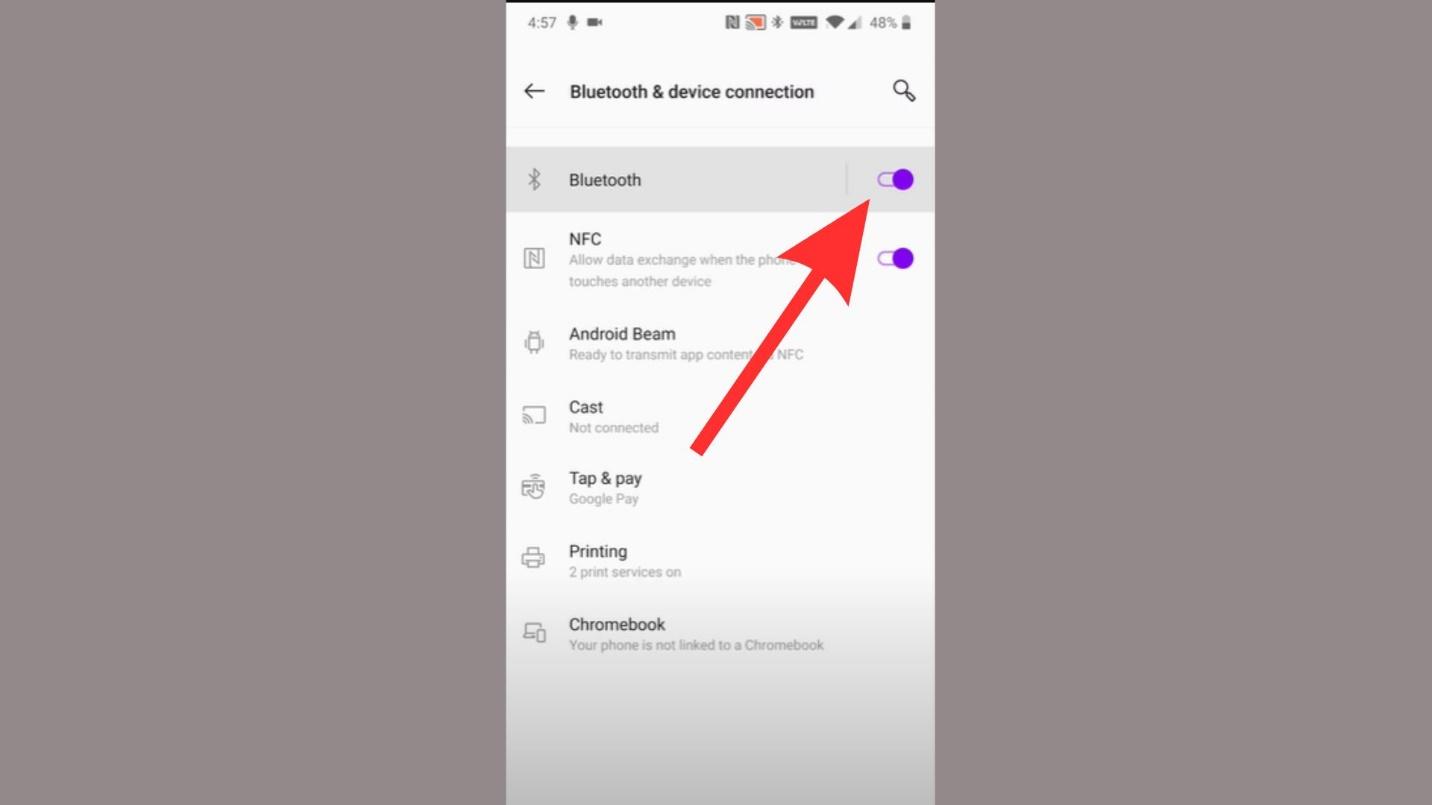
Now, check your Bluetooth-connected devices. If your device is not connected, then first connect it. After that click on the “Gear Icon” that is present in front of the connected device. Now, the setting of your AirPods is open.
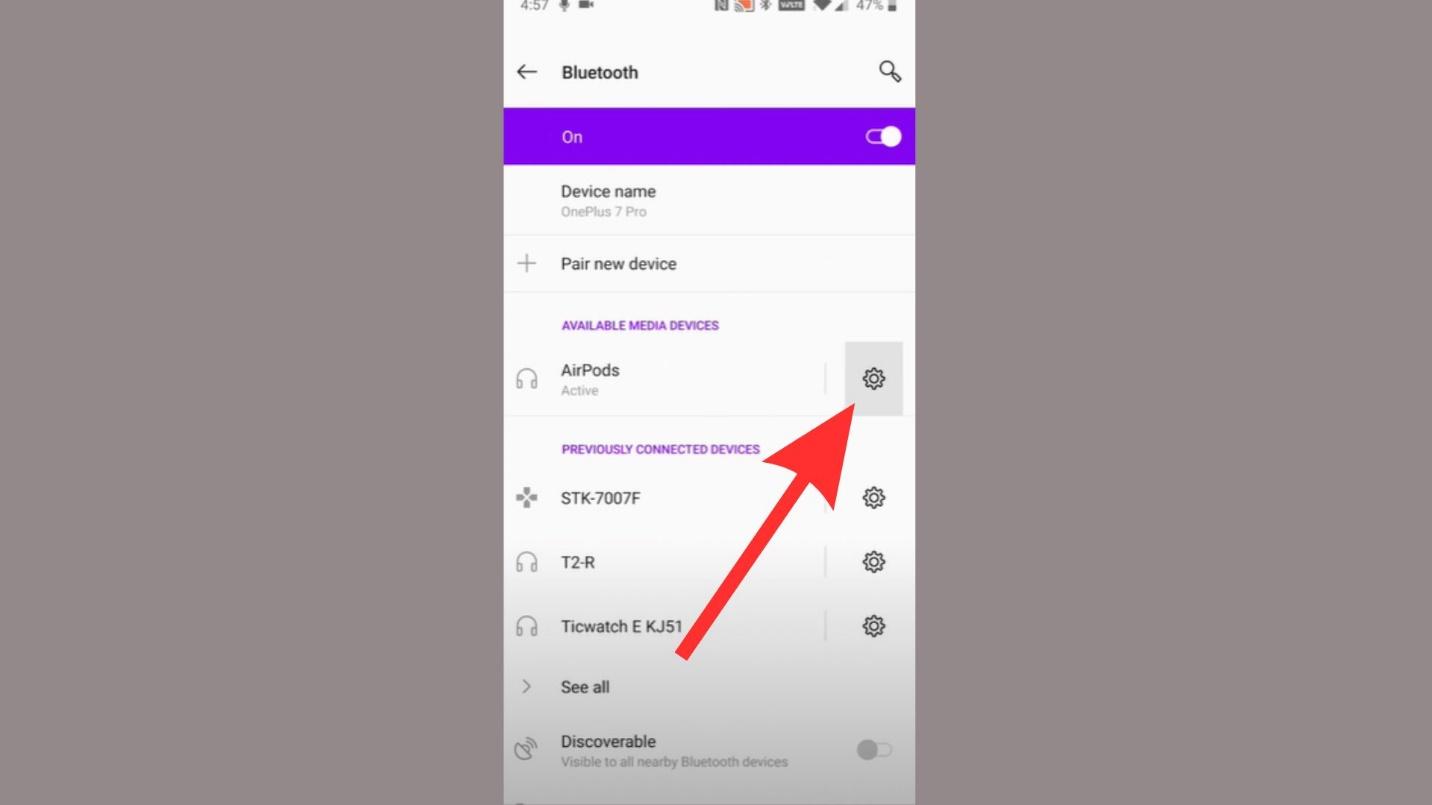
Here you can change the setting of your AirPods such as your “AirPods device name” by clicking on the icon.

Now, you can also change various settings just like “Forget or Disconnect” the device.
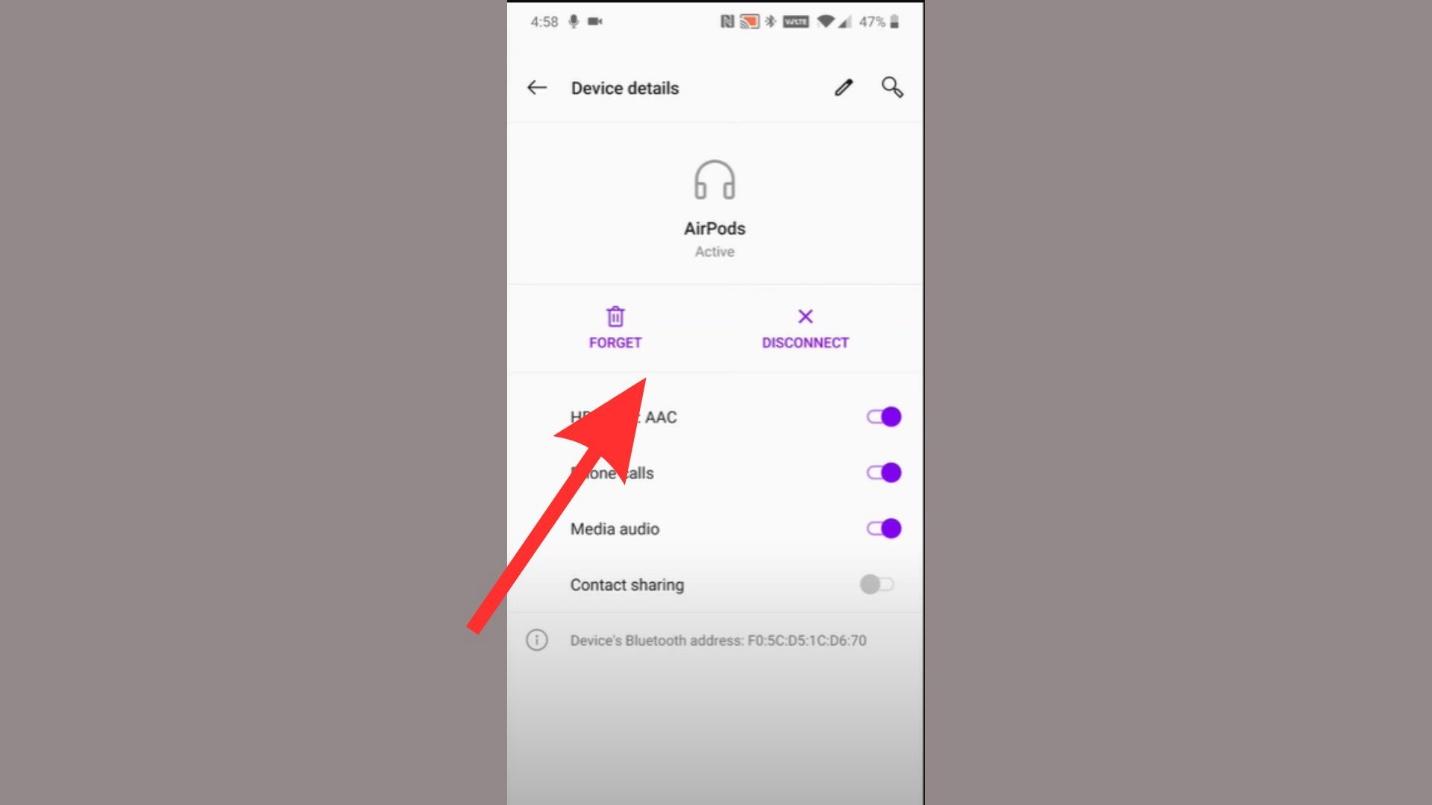
Moreover, you can also change your setting like managing your “Phone Calls”, “Media Audio”, or many other features.

Did AirPods lose their Features while using Android Phones?
Yes, when you use AirPods on your Android phone it loses a lot of its features. Moreover, to enjoy all the features of AirPods, you need to buy an iPhone otherwise you can use your AirPods on Android without enjoying a lot of its features.
What types of features do your AirPods lose while using Android Phone?
Here are some features that you can’t enjoy while using AirPods with your Android Phone.
- Control customization
- The ear tip fit test
- Siri
- Spatial audio
- Automatic ear detection
- Find my earbuds
- Single AirPod listening
- Automatic ear detection
- Battery life status indicator
- Customizing Double Tap
- Simple setup
- Automatic switching
- Spatial Audio
- Checking AirPods battery
- Auto EQ
- Automatic device switching
How can you Troubleshoot the pairing issue with Android Device?
- Reset Your AirPods.
- Check the battery of your AirPods.
- Re-Pair your AirPods Device.
- Connect your AirPods with your Android device properly.
- Update your Android device.
- Update the Firmware Version.
- Clean Your AirPods.
- Charge your AirPods.
What are the Controls of the AirPods tap?
- Press the Stem to pause and play the audio.
- Double-Press the Stem to play the next track.
- Triple-press the stem to play the previous track.
- Tap the AirPods to answer or receive the call.
Did you Buy AirPods Max and Pro for your Android Device?
Yes, you can easily use AirPods Max and Pro for your Android Device. On the other hand, unfortunately, you will not be able to use all the features of AirPods while using it with Android Device. Moreover, to utilize all of its features you also need an Apple Device. Otherwise, it might be just a waste of money to buy it because you cannot use all of its features.

Did you Buy AirPods Max and Pro for your Android Device?
Frequently Asked Questions:
Q. How do I use AirPods features on Android?
- Simply, open your Bluetooth setting.
- Pair with a new device.
- Open your Airpod case so that your device allows pairing.
- When your AirPods device appears on the screen. Click on it and let it Pair.
Q. How do I change my AirPod double-tap settings on Android?
- Click on your Bluetooth. Next to your device name, you can see the “Gear” or “i” icon. click on it.
- Scroll down here you can see the “Double Tap on AirPods”. Now, 4 different options appear for every earbud such as Pause/Play, Off, Siri, and Previous Track/Next Track.
- Select the option as per your choice and click on the “Done” button which is present on the top of your screen on the right corner.
Q. What can AirPods not do on Android?
- No quick setup or easy pairing.
- Cannot check the AirPods battery level.
- No automatic device switching.
- Cannot customize force sensor’s behavior.
- No Spatial Audio playback support.
- “Hey, Siri” support is missing.
- No Automatic ear detection.
Q. Do AirPods work with Samsung?
Yes, AirPods work with Samsung Devices. Your AirPods are not earbuds that are iOS Exclusive. These True Wireless Stereo AirPods are better to work with Bluetooth-enabled devices.
Final Remarks:
However, the AirPods are adjusted to use along with an Apple device. On the other hand, if you are an Android user then you are also using it but unfortunately not all the features. when you use them on your Android Phone you can change its settings according to your choice.
Moreover, you can still enjoy many of its features by adjusting its setting but not its model and generation. By utilizing these steps, you will know how can you change Airpod settings on Android and enjoy the best quality sound experience.

