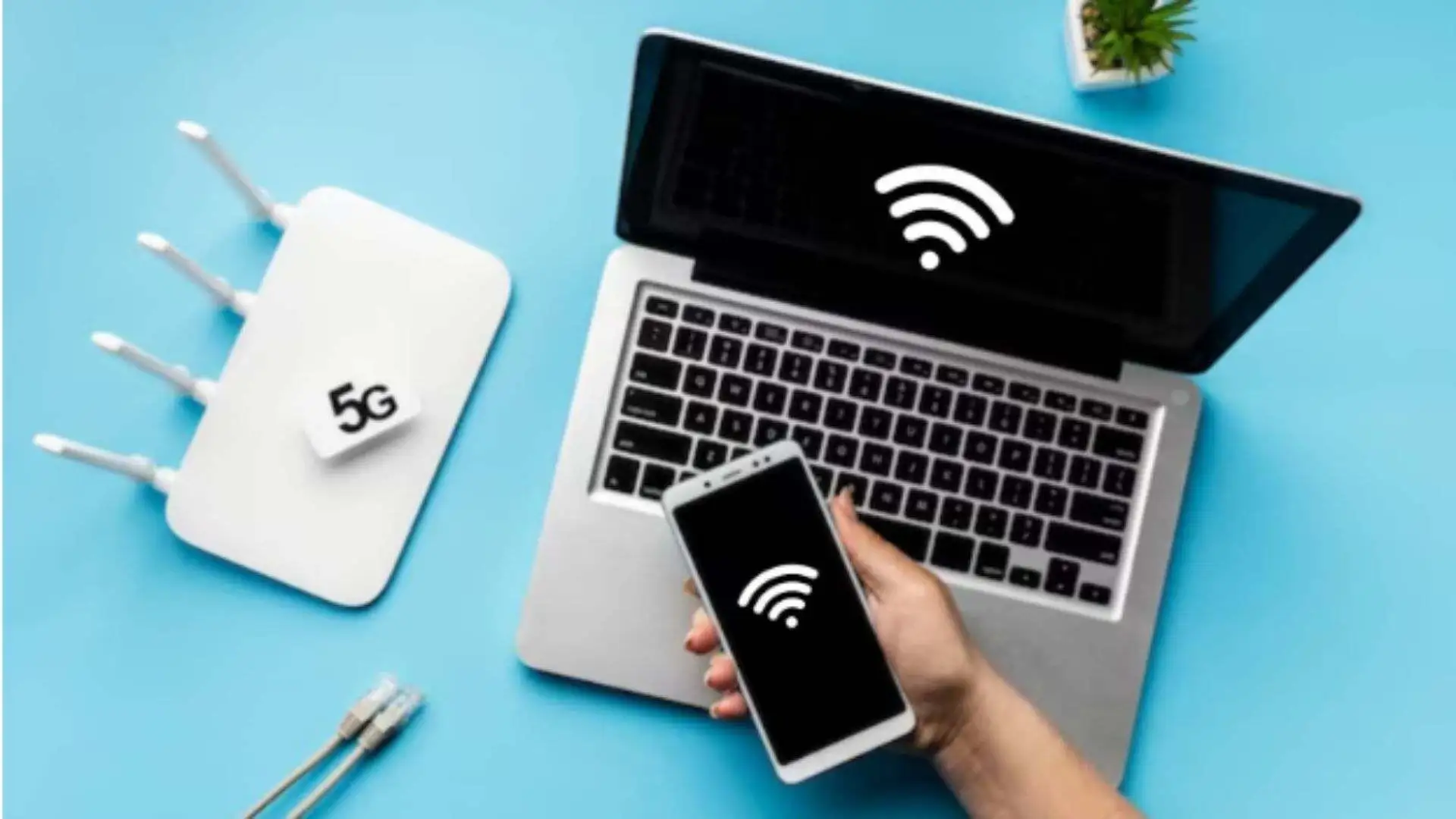
In the internet world, a strong connection to the network is necessary. Maybe you are troubleshooting why does my Chromebook keeps disconnecting from WiFi. So, you are at the right place to know the way it’s happening. However, many Chromebook users face this problem.
So, there is no need to worry about it. You can resolve your problem by managing your internet connection, updating your Chromebook OS, uninstalling the apps, checking Chromebook Hardware, Resetting the Router Setting, and using the Wi-Fi Mesh System.
In this article, we will help you to explore the problems by knowing the causes behind them. Also, we will suggest a particular solution to resolve the problem after identifying them. Hence, keep reading the article with full devotion.
What are the usual causes of your Chromebook’s frequent wi-fi disconnections?
There are several causes behind why does my Chromebook keep disconnecting from wifi. So, we will discuss step by step to explore the cause behind the disconnection and how to fix it. For the purpose of good results follow the instructions step by step and resolve the issue.

Signal Strength:
First of all, check your internet strength. Maybe the distance creates the problem. Also, make sure there are no obstructions in the way of the signals. So, the weakened signal may be the cause of disconnecting the Chromebook.
- So, to resolve the problem, reduce the distance between your Chromebook and the router to stabilize the connection between them.
- If the distance creates the issue, then use a strong internet connection.
Disconnect Other Devices from the Router:
To check the strong connection of your Chromebook, disconnect the other devices that are connected with the Wi-Fi connection. Sometimes the issue occurs due to the weak connection.
- First, disconnect all devices like smartphones, smart home devices, smart TV, and others.
- Now, activate your Wi-Fi network, open the Chromebook, and then check that it works properly.
- If the Chromebook continuously disconnects it means that a single device can have issues on that network.
- Now, rebooting the router is always a good troubleshooting step to try. So, maybe the issue appears in the router admin panel.
- Before troubleshooting the router try another Wi-Fi network.
Try Another Wi-Fi Network:
If it still does not work after the router replacement, you should try to use another Wi-Fi network. That will help to know that there is no problem with your router.

- First of all, connect your Chromebook to another Wi-Fi network.
- Turn on your Chromebook.
- Check the network behavior for at least 5 minutes.
- If it is still disconnecting, then it is possible the problem appears in your device configuration or hardware.
Reconnect the Network:
If the above solution fails to resolve the problem, then again reconnect the network from your device. One of the simplest solutions to resolve the issue. Follow these steps to reconnect the net.
- First, swipe the screen and drop down the menu.
- Locate the Wi-Fi icon and tap on the Wi-Fi.
- The Wi-Fi network will appear on the screen then select your Wi-Fi- network.
- Tap on the forget button and wait for a few seconds.
- Now, select and tap on the network in the Known Network section.
- Join the Wi-Fi menu that appears, type the security key on the bar and then type the password in the bar.
- Tap on the connect option.
- Open your Chromebook and check the connection.
Replace the Router:
It’s not necessary that the problem occurs in the Chromebook app. Reports of frequent Wi-Fi disconnections have been made for a number of devices, including Windows, Mac, Android, and iOS. So, first of all, check your internet connection and replace the router.

- Unplug your router.
- Close your Chromebook which means shut down your Chromebook.
- Now, plug back your router.
- Water for a few minutes to activate the connection.
- Turn on your Chromebook back and check it works.
Reset the Router Setting:
If you are troubleshooting with all the above-discussed methods and the problem appears continuously then you also reset the router setting. This step helps you to restore your Wi-Fi connection. So, visit your router settings and look that maybe the restriction appears on your Chromebook.
If a network blocks access by default, your Chromebook will repeatedly lose its Wi-Fi signal. To be able to utilize the network, you may need to give the network administrator the MAC address of your Chromebook to get access. Follow these steps to copy the address.
- Click the time or the Wi-Fi icon that is located in the bottom right corner.
- Now, click on the arrow-down icon below the Wi-Fi icon and a menu will appear on the screen.
- To see your Chromebook MAC address, Tap the info icon that is located in the top corner.
- For the purpose of copying the Chromebook MAC address click and hold the card and select copy. To resolve the problem follow one step of them that are listed below.
- Send the network address to the admin.
OR
- Check your router setting menu and whitelist your Chromebook.
OR
- Remove your MAC from any restriction on the network.
Power management system:
Chromebooks have the feature of power saving that can affect your network connection. As a result, your Chromebook is affected and disconnected from Wi-Fi. So, may be due to the power-saving option that creates the cause.
- Go to the settings menu on your Chromebook and tap on it.
- Now, tap on the device.
- Select the power and then toggle the Wi-Fi connected to power option.
- Make sure the Wi-Fi is turned off when the device is inactive.
Uninstall the apps:
There are a lot of Android apps running on the Chromebook. Sometimes with the passage of time, there is a need to uninstall the apps. So, maybe the problem with Chromebook’s disconnecting from Wi-Fi might be caused by bad behavior with one or more apps. Which will impair the device’s performance.
- Click on the app and a menu appears in front of you.
- Now, click on the uninstall.
- Similarly, uninstall the apps one by one.
- After completing the process, again check whether your connection on Chromebook is stable or not.
Update Chrome OS:
If the problem is not solved and continuously the connection creates the problem in Chromebook. While opening your Chrome OS check and check that it shows the update and install option.

- First, Open the Chromebook setting from the home screen or the app menu so the setting window will be open in front of you.
- Click on the gear icon to set a new OS update.
- Now, you click on the About Chrome OS that appears at the bottom left corner.
- Click on the Check for Update button.
- Now, the Chromebook automatically starts downloading.
Chromebook Hardware:
If you are troubleshooting with all the methods to resolve the problem but the problem appears continuously that it might be possible the issue appears in your Chromebook hardware. So, your Chromebook may be disconnecting from Wi-Fi often due to a malfunctioning Wi-Fi antenna.
- First, you report the issue to the manufacturer of your Chromebook.
- Also, connect to Google’s Chromebook Help Center, or a local repair facility.
- Another option is to give your Chromebook a power wash.
Utilize a Wi-Fi Mesh System to Improve Connectivity:
After finding out the problem is not resolved by following all methods, it’s time to utilize a Wi-Fi Mesh System to improve the connectivity. The main purpose of the Wi-Fi Mesh System is to stabilize the seamless network throughout your home or office.

You can have a dependable and robust connection with the aid of this special method. vast areas, thick walls, or interference from electrical devices are examples of obstructions that can cause a disconnect. Thus, you are free to work without being distracted.
Conclusion:
There are many techniques to resolve the problem of why does my Chromebook keep disconnecting from WiFi. However, you can resolve the problem by troubleshooting with all the techniques that are mentioned above.
Moreover, use a strong internet connection and update your Chromebook as the updating option appears. Also, regularly uninstall the app. So, hopefully, these ways will help you to solve the problem and your Chromebook stable at connection.





